One of the most important shortcuts to learn in Windows 11 is selecting all content at once. Whether you are copying files, transferring documents, or editing text, knowing how to quickly select everything will save you time!
In this article, we show you all the different ways to select all content in Windows 11 – from the basic Keyboard shortcut to specific ways to select all in different apps.
Table of Contents
Why Learning Select All Shortcuts Matters
The select all function is an essential function for a computer user. If you are a student copying research notes, an office worker utilizing spreadsheets, or someone who is organizing files on your computer, this shortcut will become very valuable. Instead of clicking and dragging to select an item, you can select everything with a keystroke or two.
Method 1: Universal Keyboard Shortcut (Ctrl + A)
The most important keyboard shortcut we need to remember is Ctrl + A. This combination works in almost any application and situation in Windows 11.
- In File Explorer: Selects all files and folders in the current directory.
- In text documents: Selects all text content.
- In web browsers: Selects all text on the webpage.
- In email applications: Selects all text in the message.
- In photo galleries: Selects all images.
To use this combination:
- Open any folder, document, or application
- Press and hold the Ctrl key
- Press the A key, while still holding the Ctrl key (you can let go of the Ctrl key after you press A)
- Let go of both keys
All content will be selected immediately.
Method 2: Selecting All Files in File Explorer
File Explorer has many ways of selecting files and folders:
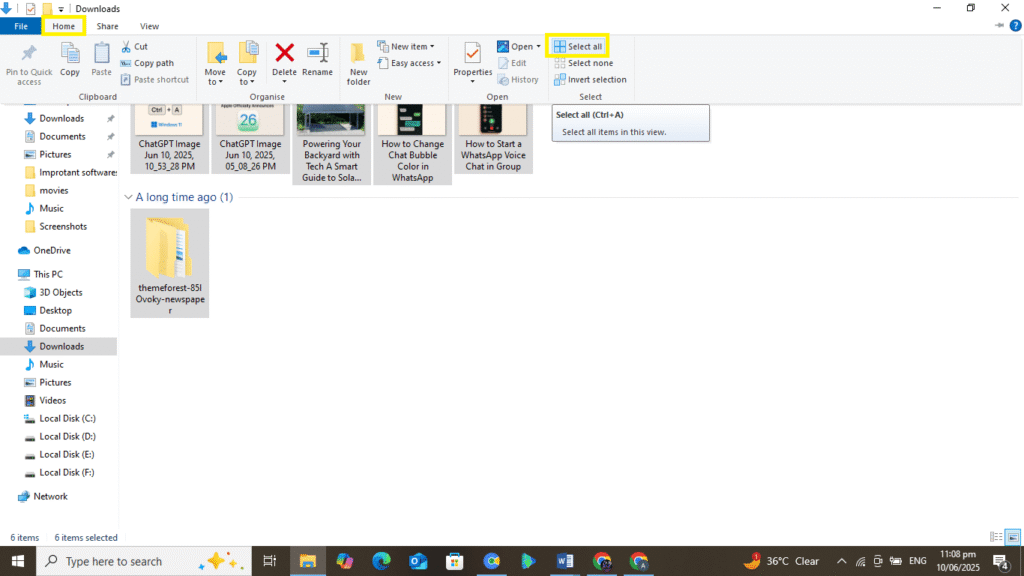
Option #1: Menu Option
- Open File Explorer by clicking on the folder icon in your taskbar.
- Navigate to any folder with files.
- Locate the three dots (⋯) in the top toolbar.
- Click these dots for a menu to open.
- Click Select all in the menu.
Option #2: Home Tab Option
- Open File Explorer.
- Click on the Home tab in the ribbon.
- In the toolbar, locate Select button.
- Click Select, then click Select all.
Both methods will highlight all folders and files in the current location.
Method 3: Selecting All Text in Notepad
When it comes to selecting text in Notepad, there are two ways to do it:
Using the Edit Menu:
- Open Notepad (you can search for it in the Start menu).
- Type or paste some text into the document.
- Click on Edit in the menu bar at the top.
- Select Select All from the dropdown.
Using the Keyboard Shortcut:
- Simply press Ctrl + A while you are in Notepad to select all the text!
Method 4: Selecting All Content in Microsoft Word
In Microsoft Word, there are several options to select all content:
Using Home Tab:
- Open Microsoft Word
- Look for the Home tab in the ribbon
- Locate the Select button (usually at the right hand side)
- Click Select -> Select All
Advanced Selection Shortcuts in Word:
There are additional selection shortcuts in Word for specialized purposes:
- Ctrl + Shift + End: Selects everything from the current cursor position to the end of the document.
- Ctrl + Shift + Home: Selects everything from the current cursor position to the beginning of the document.
- Ctrl + A: Selects the whole document. (This works anywhere).
Method 5: Selecting All in Web Browsers
If you’re visiting a webpage and would like to quickly select all the text on that page:
- Launch any web browser (Edge, Chrome, Firefox, etc.)
- Go to a page that has some text on it
- Press Ctrl + A to select all text that is currently visible.
- You can then copy the selected text with Ctrl + C (the copy command).
Method 6: Selecting All Emails
In your email application (like Outlook, Gmail, etc.):
- Go to your email inbox.
- Select Ctrl + A to select all emails within the current folder.
- You can now delete, move, or otherwise manage multiple emails at once.
Common Mistakes to Avoid
- Not clicking in the correct spot: Always make sure to click within the document or folder before using Ctrl+A
- Forgetting to copy: After you have all of the content selected, make sure you copy (Ctrl+C) before pasting it in another document or folder.
- Accidentally deleting the content: Be careful when you have everything selected, if you accidentally press “another key”, it will delete everything.
Final Thoughts
The select all shortcut is an easy way to speed up your work on the computer. Ctrl + A will work in pretty much every Windows 11 program and save you time every day!
Try to use Ctrl + A the next time you are in your File Explorer window, in Word or when you are in the web browser. The more often you use Ctrl + A, the easier it will become. You can always use the menu options when you need to, but the idea is to shortcut work when you can.
Shortcuts like this are valuable additions to your everyday tasks. They save you time, whether copying a bunch of photos, a range of text, or organize files. The more ways you can learn and use shortcut commands, such as CTRL Commands and Keyboard Shortcuts, now, the easier it will be to use your computer tomorrow!
