You can make your messages, documents and social media posts more fun and expressive by simply adding emojis. Both Windows 10 and Windows 11 allow you to open an emoji keyboard quickly and intuitively right from your keyboard. Whether you are writing an email, chatting with friends, or composing a document, you can almost instantaneously add some fun to your writing by adding emojis!
In this guide, we would like to show you 3 easy methods for opening and using the emoji keyboard on your Windows computer. Steps can be used for both Windows 10 and Windows 11, so feel free to follow along regardless of which version you are using.
Table of Contents
Method 1: Using the Quick Keyboard Shortcut For Emojis
The quickest and simplest way to open the emoji keyboard is with a keyboard shortcut. This method will work inside any app or program where you can type text. Here are the steps to open the Emoji keyboard.
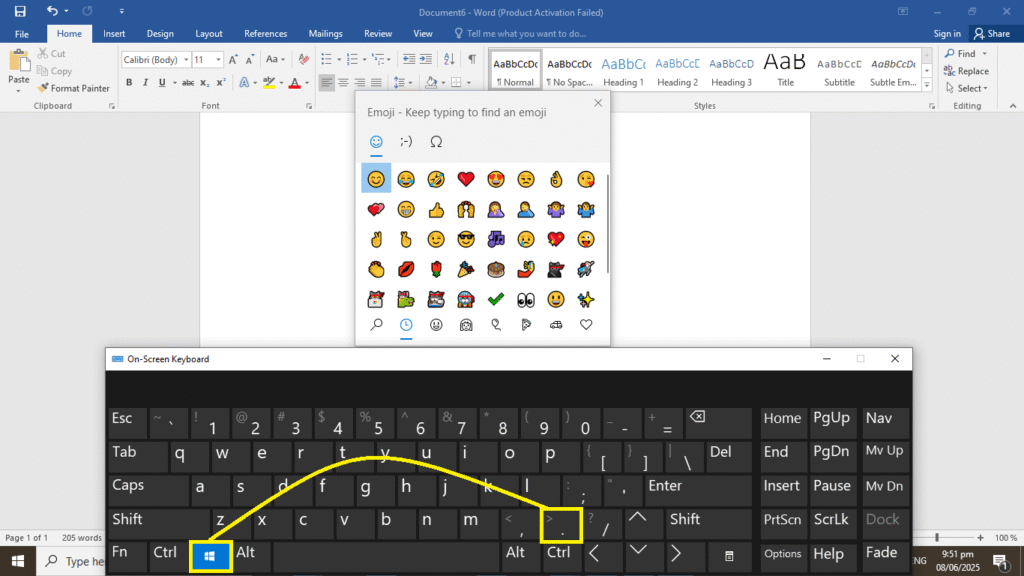
- Open up any app where you’d like to add emojis (Word, Notepad, a web browser).
- Click where you’d like to put the emoji in your text.
- Press the Windows key + . (period) keys on the keyboard at the same time.
- The emoji panel will open up on the screen.
- Scroll through available emojis by clicking on the icons at the bottom of the panel.
- Click any emoji to add it to the text.
- If you want to look for a specific emoji quickly, type into the search box at the top of the panel.
Pro Tips:
- You can also use Windows key + ; (semicolon) as the shortcut, in case the period doesn’t work on your computer.
- The emoji panel will remember recently used emojis, so you can get back to any recently used emoji quickly.
- You may leave the emoji panel open and click emojis one after another.
Method 2: Using Auto-Convert Text Shortcuts
Several applications, including Microsoft Word, Outlook, and Teams, can convert a set of written words to an emoji automatically. You can use this feature to speed up your typing of frequently used phrases.
Common Text-to-Emoji Shortcuts:
:) automatically becomes 😊
:( automatically becomes 😞
:D automatically becomes 😃
;) automatically becomes 😉
<3 automatically becomes ❤️
:P automatically becomes 😛
:| automatically becomes 😐
:o automatically becomes 😮
How to Use This Method:
- Open a supported application (such as Microsoft Word or Outlook)
- Type in any of the text shortcuts from above
- Press Enter or Space
- You will see the text automatically change to an emoji
Note: This feature works well in Microsoft Office apps and some messaging apps only. It is less likely to work in text editors, but it may work on some websites.
Method 3: Using the Touch Keyboard For Emojis
For those who prefer a keyboard that is always somewhat accessible on the screen, you can enable the touch keyboard feature. An in-screen keyboard is especially helpful for those who are using their device as a tablet or anyone who enjoys the visual aspect of having an in-screen keyboard.
How to Enable the Touch Keyboard:
- Right-click on the taskbar (the bar at the bottom of your screen).
- Select “Show touch keyboard button” from the menu.
- A keyboard icon should now appear on the far right-hand side of your taskbar.
- Click on this keyboard icon to open the touch keyboard.
- Click on the emoji button (smiley face icon) on the touch keyboard.
- Browse and select your emojis, just like in Method 1.
You can also enable the touch keyboard through another alternative way, which is listed below:
- Open Windows Settings (Windows key + I)
- Click on Personalization.
- Click on Taskbar from the left menu.
- Toggle on the Touch keyboard option.
- The keyboard icon should now appear on your taskbar.
Read more: How to Open Task Manager Windows 10/11
Final Thoughts
For many users, opening the emoji keyboard on Windows 10 and 11 is a pretty simple task once you know about these different ways to do it. If you just want to quickly input an emoji, a good first solution is Windows + . keyboard shortcut. You can also use the touch keyboard option for those users who like more of a visual method. And if you want to be fast while typing, the auto-convert to emoji feature works well in Office apps.
Feel free to try all three methods to see which one you prefer. You’ll find it fun and easy to express your thoughts and add a little personality to all your digital communications in programs like Microsoft Word, emailing colleagues or friends, or chatting with friends.
Be sure to check back to HowFixer for more tips and tricks with tech! Don’t hesitate to leave a comment if you have a question or suggestion!
