With its recent updates, WhatsApp has officially gained a more personal and fun feel through the customization of the chat experience. One of the exciting new features is changing the chat bubble color to add a little more color and personality to the text conversations you have with friends and family.
WhatsApp has also provided new ways to have real-time interaction, like Voice Chat in Group feature, which allows you to keep in touch with your friends without typing. Changing the colors of the chat bubbles can match your mood or your favorite colors, and in this article, we’ll show you how to customize your WhatsApp chat bubbles.
Table of Contents
What Are Chat Bubble Colors?
WhatsApp introduces the bubble colors, the background colors of your text messages in conversations. Rather than the plain green and gray bubbles, you can now select from different options to add an eye-catching pop of color to your texts. The bubble colors feature can be used for one-on-one chats or group chats.
Method 1: Using WhatsApp’s Built-in Chat Customization
WhatsApp updated on Feb 13, 2025, its chat theme options so that you can easily customize and use specific colors for your chat bubbles in all of your conversations.
Follow these steps to change chat bubble colors:
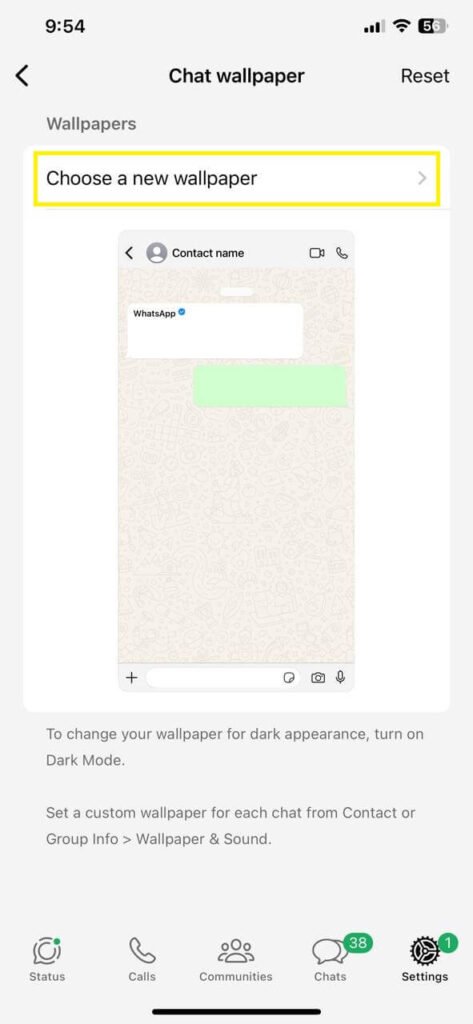
- Open WhatsApp on your mobile device.
- Select Settings (typically located at the bottom of your screen).
- Go to Chats from the list of choices in your settings.
- Select Chat wallpaper or Default Chat Theme.
- Select Chat Color (solid color) in the customize section.
- Choose your color from the list of customized options.
- Save your change.
Now, all of your chat bubbles will be the color you selected. You will see these colors when you go back to your chat list and open any chat.
Method 2: Changing Colors Through App Themes
For iPhone Users
If you are an iPhone user, you will have to make the change in the overall theme settings for your phone since WhatsApp simply adapts the appearance of the app to match your settings (e.g., if your theme is set to dark mode, WhatsApp will show a dark appearance).
Below are steps for iPhones:
- Open your iPhone Settings (not the WhatsApp settings)
- Tap on Display & Brightness
- In the Appearance section, choose Light or Dark
- Open WhatsApp and you should see a change
The theme of your chat bubbles will automatically adjust based on your iPhone settings! In light mode, the chat bubbles will typically show light colors. In dark mode, the chat bubbles will be dark and more muted.
For Android Users
Android users to modify the WhatsApp settings or theme without changing overall phone settings:
- Open WhatsApp
- Tap the three dots at the top right corner of the app
- Select “Settings” from the drop down menu
- Tap on “Chats“
- Tap on “Theme“
- Select “Light“, “Dark“, or “System Default“.
- Tap “OK” to save your selection
Method 3: Individual Chat Customization
In some versions of WhatsApp, you can customize colors for specific chats.
You can also change the colors for all group chats in the same steps below for Individual Chat Colors.
- To customize colors for individual chats:
- Open the individual chat
- Tap on the contact name or group name at the top
- Navigate to Chat Settings or Customize Chat
- Tap on Chat Color or Bubble Color
- Choose the color you want to use
- Done!
Tips for Better Chat Bubble Customization
Choose Readable Colors
Make sure you choose bubble colors that are still readable. Use caution with bubble colors that are either too bright, or too similar to the text. Dark colors often work well with light colors, and lighter color bubbles, work well with dark text.
Consider Your Daily Habits
If you use WhatsApp often throughout the day, it is helpful to be mindful of the colors you chose. Softer colors are typically more comfortable for extended use, while bright colors may be fun, but after some use can strain your vision.
Match Your Personality
More and more, chat bubble colors can reflect your personality. You may choose calming blues and greens, for a relaxed feel, or you may choose more vibrant colors like reds and oranges, for a more high-powered feel.
Final Thoughts
Changing the colors of your WhatsApp chat bubbles is an easy way to customize your messaging experience. It could be using WhatsApp’s built-in customization features, customizing your device’s color theme settings, or customizing specific chats, whatever the case, you can brighten up your WhatsApp conversations.
Remember, that the steps may differ slightly between devices and versions of WhatsApp, but the approach and outcome are generally the same. It’s best to start off with the basic chat customization method, and if that does not deliver, try the method that is based on themes or whatever method matches your device.
Whatever the case, you can make your WhatsApp chats a little more personal and fun with these colorful chat bubbles.
