Social media can sometimes seem like a lot, especially when some people or pages are just posting too much or posting things you don’t want to see constantly. Fortunately, Facebook provides a feature for you to manage what you see without having to completely unfriend or unfollow a person or page. This article will explain how to mute someone on Facebook and take control of your news feed.
Table of Contents
What Does Muting/Snoozing Mean on Facebook?
Before we get into the steps, we should clarify what Muting means on Facebook. When you mute someone, you are essentially hiding their posts from your feed for a certain amount of time. Muting someone is called “Snoozing” on Facebook, and it gives you a break for thirty days from the person’s posts—with no notifications sent to the person that you muted.
Best of all, snoozing someone is totally private and the person you muted will have no notification, and won’t be able to know that you muted their posts. Snoozing someone is the perfect solution when you want to avoid drama, but still be connected to this person online.
Why You Might Want to Mute Someone
There are many basic and simple reasons you might want to mute someone on Facebook:
- A friend is posting too many negative things
- Someone posts too many things about politics
- A page is posting too often and your feed is filled with them
- You need a break from seeing certain topics, such as weddings and vacations
- Friends post things that make you feel anxious or upset
Muting a friend makes you feel better without hurting their feelings.
How to Mute Someone on Computer
It’s fairly easy to mute someone on Facebook while you’re in your computer’s browser. Here’s how:
Snoozing from Your News Feed:
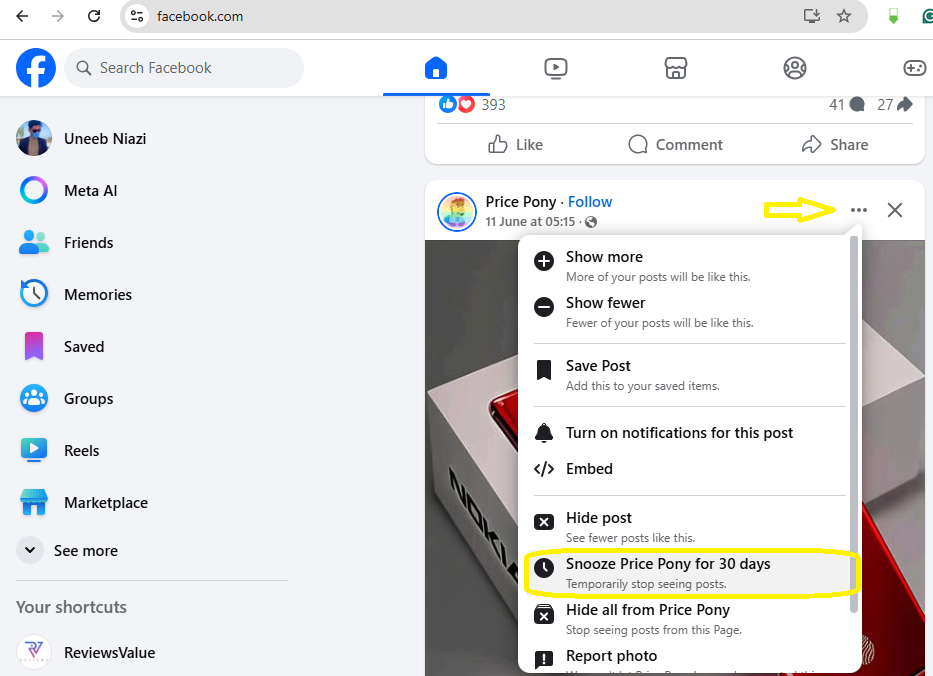
- First, find a post from the person you want to mute on your news feed
- Look for the three dots (Options menu) on the right-hand side of the post near the top
- Click on the three dots (and the Options menu will open)
- In the dropdown list, click “Snooze [Name] for 30 days“
- The person’s posts will disappear from your news feed immediately
If you change your mind immediately, you can simply click “Undo” in the message confirming the snoozing, and it will immediately reverse the snoozing action.
Managing Your Snoozed Contacts:
To check who you have snoozed or unmute someone before the 30 days is done:
- Click on your profile picture in the blue bar in the upper right corner of Facebook
- Tap on “Settings and Privacy“
- Click on “Content Preferences“
- Select “Snooze“
- You will see all the people, pages, and groups you snoozed.
- Click on “End Snooze” for anyone you’d like to unmute.
How to Mute Someone on Mobile Devices
This procedure is far like the process on computers, but the display looks a little different. Here is how to mute someone in the Facebook mobile app:
Apple (iPhone/iPad) users
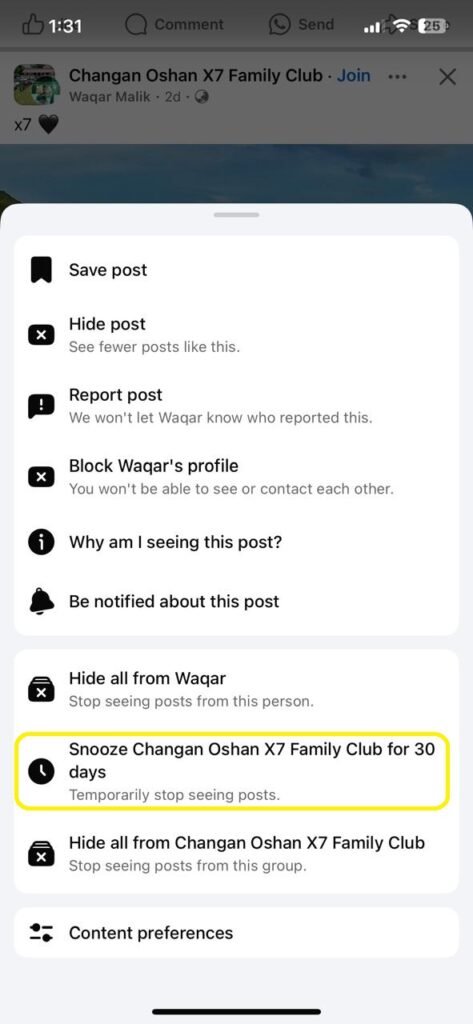
- Open the Facebook app and scroll through your news feed
- Once you find a post by the person you want to mute, tap the three dots (Options) in the top right corner of the post.
- Select “Snooze [Person’s name] for 30 days”
- Confirm and posts will be hidden for 30 days.
Manage snoozed contacts on iPhone or iPad:
- Tap the menu icon (three horizontal lines) at the bottom of the screen.
- Scroll down to “Settings and Privacy” and tap it.
- Select “Settings“
- Scroll down to preferences and to find “Content Preferences“.
- Tap “Snooze“
- Tap “End Snooze” next to whomever you want to unmute
For Android Users
The process on Android is very similar:
- Find the post from the person you want to mute
- Tap on the three dots in the top right corner of the post
- Select “Snooze for 30 days [Person’s Name]”
To manage snoozed contacts on Android:
- Tap the menu icon (three horizontal lines) in the top right
- Scroll down and tap Settings and Privacy
- Select Settings
- Look for the Content Preferences section under Preferences
- Under Connections, tap Snooze
- Select End Snooze for anyone you want to unmute
Other Ways to Control Your Facebook Feed
If snoozing is a wonderful method for short-term breaks, Facebook has some additional options for managing your feed long-term:
Unfollow Without Unfriending
If you want to unfollow someone permanently, you can still remain friends. What this means is that you won’t see their posts anymore, but you will continue to remain friends. Simply go to their profile, click “Following” and select “Unfollow.”
Change the frequency in which you see their posts
If you’re not ready to completely mute someone, but want to see fewer of their posts, you can also alter the frequency in which their content appears. Just click the three dots on their posts and select “Show fewer posts like this.”
Use Interest Lists
Facebook has a custom interest list feature that can organize the content you want to see in the feed. This will allow you to see the people or topics you want to follow without drowning in the vast abundance of everything else.
Important Things to Remember
When you mute someone on Facebook, note the snooze feature only lasts for 30 days. After that time, their posts will automatically start showing up in your feed. If you want to mute them, you have to snooze them again.
Snoozing someone does not stop other interactions. You can still send messages, view their comments on other mutual friends posts, and they can tag you in posts or photos.
Final Words
On Facebook, it is very easy to mute someone to make your experience more enjoyable. If you want to temporarily mute this person for a certain amount of time, or want a break from their posts in an effort to reduce anxiety and stress from your news feed, the snooze feature allows you to take control of your experience on Facebook.
Keep in mind that your mental health and well-being, including your social media experience, is important, and these features give you the ability to curate your own social media world. Take control and create the experience you need online!
This is also a good option if you find yourself worried about stalking your Facebook profile or want to keep dealing with unwanted people to a minimum.
By following these few short steps, you can make your time on Facebook much better, while still keeping all those connections intact.
