The archive option on WhatsApp can be a useful way to help organize your chats by hiding conversations that you may not need to see on a regular. At times, you may want to unarchive a WhatsApp chat that you archived by mistake or want to go back and review it. The great thing is, unarchiving a chat is very simple and doesn’t take a lot of steps once you know how.
Table of Contents
What Does Archiving Mean in WhatsApp?
Before we get into the specifics of unarchiving a chat, let’s start with a basic understanding of how archiving works. Archiving a WhatsApp chat simply hides it from view in your main chat list. It does not delete the chat, it simply moves the chat into an archived chat area. Archiving chat allows users to keep their chat list clear of conversations they do not use often, and helps to keep chat lists organized.
When you receive new messages to that archived chat, the archived chat remains hidden (unless you change certain settings). You also do not receive notifications for a newly received message to an archivable chat unless you have been mentioned in the chat (you have received a reply from a previously sent message within a group chat).
How to Unarchive WhatsApp Chats on iPhone
iPhone users have a few simple ways to recover archived chats. The most common is through the archived folder at the top of your chat list.
Method 1: Using the Archived Section
Here is the easiest way to unarchive chats on your iPhone by accessing the archived folder from the main chat list.
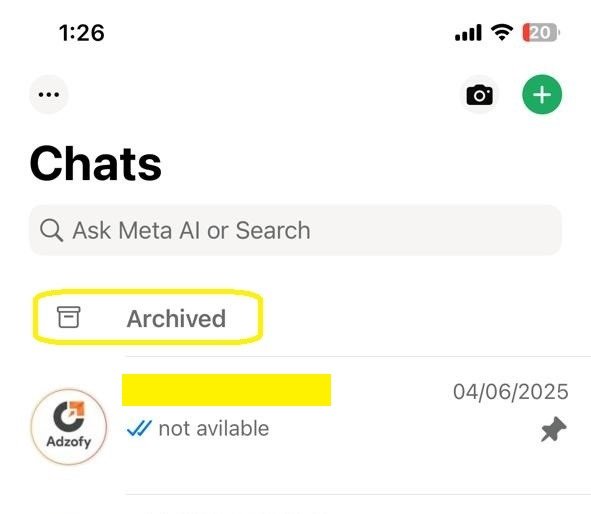
- Open WhatsApp on your iPhone
- Go to the main Chats screen
- Look towards the top of the chat list for “Archived“
- Tap on the word “Archived” to review all your hidden chats
- Select the chat you wish to unarchive
- Swipe from the left of the chatting window
- Tap “Unarchive” when the button will appear
Method 2: Unarchive Multiple Chats at Once
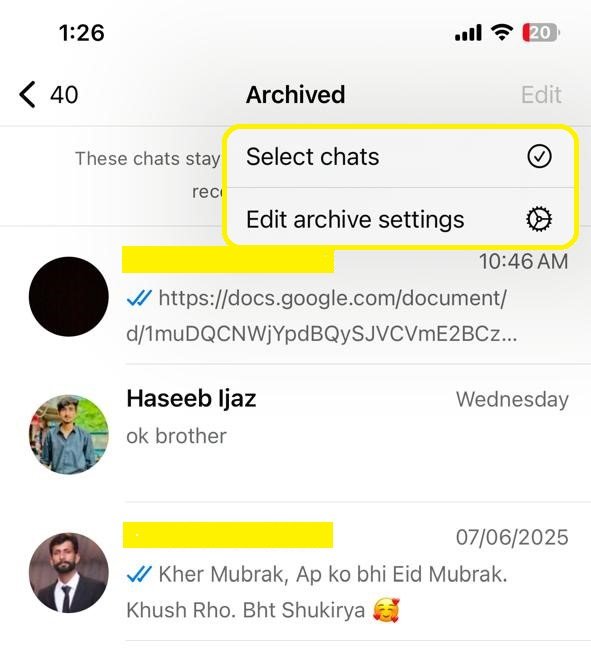
If you have several chats that need unarchiving, this is a perfect method to restore them all at once instead of unarchiving them one at a time:
- Open WhatsApp and go to Chats
- Tap Archived at the top
- Tap Edit at the top right
- Select chats
- Select all the chats you want to unarchive,
- Tap Unarchive at the bottom
Method 3: Using Search Function
If you remember the name of the person, but don’t have their chat in your archived list where to find them, the quickest way to find and unarchive their chat is to search.
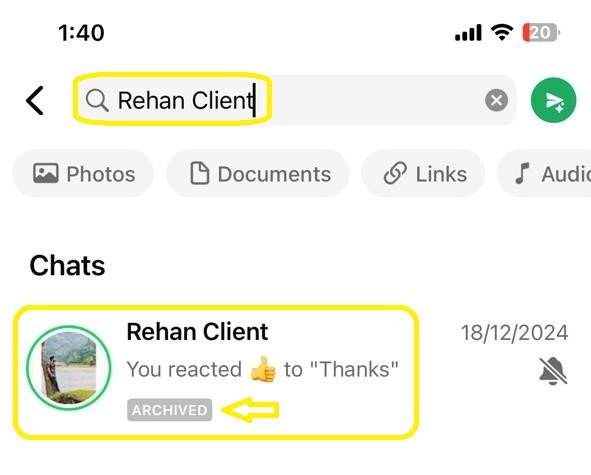
- Go to the chats tab in WhatsApp
- Tap the search bar at the top
- Type in the name of the person/group you are looking for
- When the archived chat appears in the search results
- Swipe left on the chat
- Tap “Unarchive“
How to Unarchive WhatsApp Chats on Android
For Android users, restoring your hidden chats is as simple as a tap and hold of the screen, you will find the archived section at the top of your main chat list.
Step-by-Step Instructions for Android
- Open WhatsApp on your Android device
- Go to your main Chats tab
- Scroll to the very top of your chat list
- Tap on Archived (this is displayed at the top)
- Find the chat you’d like to pull back
- Tap and hold on the archived chat you want to recover
- Look for the unarchive button at the top
- Tap the unarchive button
The unarchived chat will appear back into your main chat list and will display in the same order as it had been shown previously based on the last time there was a message sent.
How to Unarchive WhatsApp Chats on Desktop (Windows/Mac)
Desktop users using either WhatsApp Web in a browser or the dedicated desktop app for Windows or Mac have several options.
For WhatsApp Web
- Open WhatsApp Web in your web browser
- Tap “Archived” at the top of your chat list
- Click “Archived” to access and view your hidden chat
- Locate and find the chat that you want to unarchive
- Hover your mouse above the chat
- Click on the three dots menu that appears on the right side of the chat
- Select “Unarchive chat” from the dropdown menu
For WhatsApp Desktop App (Windows)
The desktop app for Windows has a largely similar experience to the browser, but it has a different interface so I just needed to highlight that difference. As with the browser, the process is still simple and you will have options when you right-click.
- Open the WhatsApp desktop application
- Search for the archived chats icon on the side bar
- Once you click on that, you’re on the way to seeing your archived chats
- Once you find the archived chat you want to edit, right-click on it
- Select “Unarchive” and put it back in your conversation list with your other un-archived contacts
For WhatsApp Desktop App (Mac)
If you’re using a Mac, you can also view archived chats in the sidebar and simply use the hover menu to unarchive the chat.
- Open WhatsApp on the Mac
- Click the archived chats icon on the sidebar
- Find the chat you want to unarchive
- Hover over the chat and click three dots
- Choose Unarchive chat
Alternative Method: Using Search Feature
This universal method works across all devices and is particularly helpful when you can’t locate a specific chat in your archived folder.
This method works on all devices and is especially useful when you remember the person’s name but can’t get them in the archived section.
- Open WhatsApp
- Go to the Search bar at the top, type the contact name, or group name
- The archived chat will pop up in search results
- Then follow the steps to unarchive depending on your device
Understanding Archive Settings
You can change how archived chats behave in WhatsApp through the setting called “Keep chats archived.” The setting determines how your archived chats will behave when you receive a new message:
- When the setting is ON, Archived chats stay archived after you receive a new message
- When the setting is OFF, Archived chats will automatically unarchive every time you receive a new message
To turn the setting on or off:
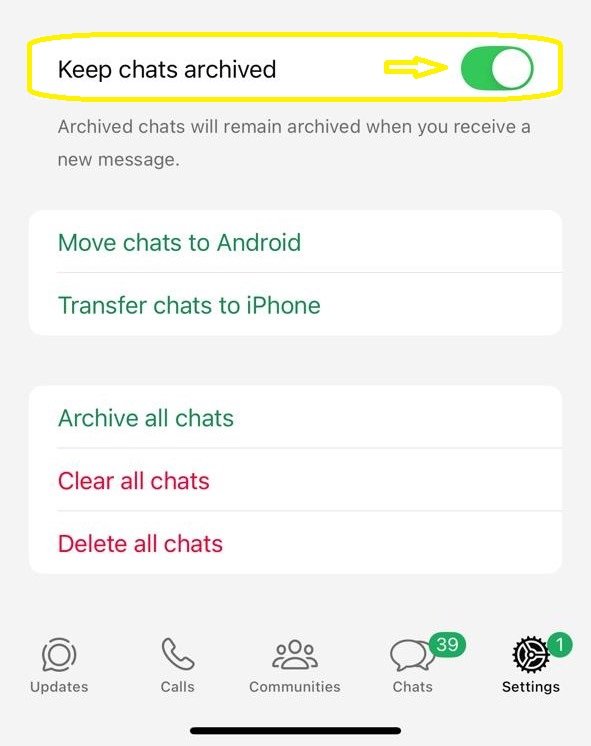
- For iPhone: Go to Settings > Chats > Keep chats archived
- For Android: Go to Settings > Chats > Keep chats archived
Important Things to Remember
Every WhatsApp user needs to be aware of these important facts about the archive tool to avoid confusion:
- Archiving chats vs. deleting them: Archiving chats doesn’t delete your chats/messages. Everything stays intact, and you can access your archived chats at any time.
- Notifications: Archived chats will not give you regular notifications; however, you will receive notifications if someone directly mentions you in a group chat.
- Automatic unarchiving: Depending on your chat settings, chats may automatically unarchive if someone sends messages into a group.
- Multiple device sync: Your archive settings will sync across the other devices you use WhatsApp on.
Final Thoughts
Once you know where to find them, restoring your WhatsApp chats is easy. No matter if you’re on iPhone, Android, or a computer, the steps are easy to follow and only take a few seconds. Just remember: archived chats are not deleted; they are just a little hidden so that they’re not cluttering your main chat list. You can bring them back to the main chat list at any time.
The key is to know where to find “archived” and what methods you can use on every device. With this article, you can easily access your chats without every losing chat history again. Most importantly, all of your archived chats are still protected by WhatsApp’s End-to-End Encryption, so your privacy and security are maintained while organizing your conversations.
