Task Manager is one of the most useful tools in Windows that allows you to monitor the performance of your computer, manage running programs, and troubleshoot when the computer gets slow. Whether your computer is slow because of a frozen program or you’re simply trying to see how much memory is being used by an application, knowing how to open Task Manager quickly can save you time and frustration.
In this article, you will learn about 12 different ways to open Task Manager in Windows 10 and 11. Some of the instructions will require a simple keyboard combination, while other options will need some advanced techniques. So let’s get started!
Table of Contents
Method 1: Using Keyboard Shortcuts
The quickest access for an average user to Task Manager is through keyboard shortcuts. For the average user, there are typically two keyboard shortcuts you will want to use to open the Task Manager:
Option A: Direct Shortcut
Press Ctrl + Shift + Esc at the same time. There is nothing else you need to do; when you press these keys simultaneously, it will open Task Manager.
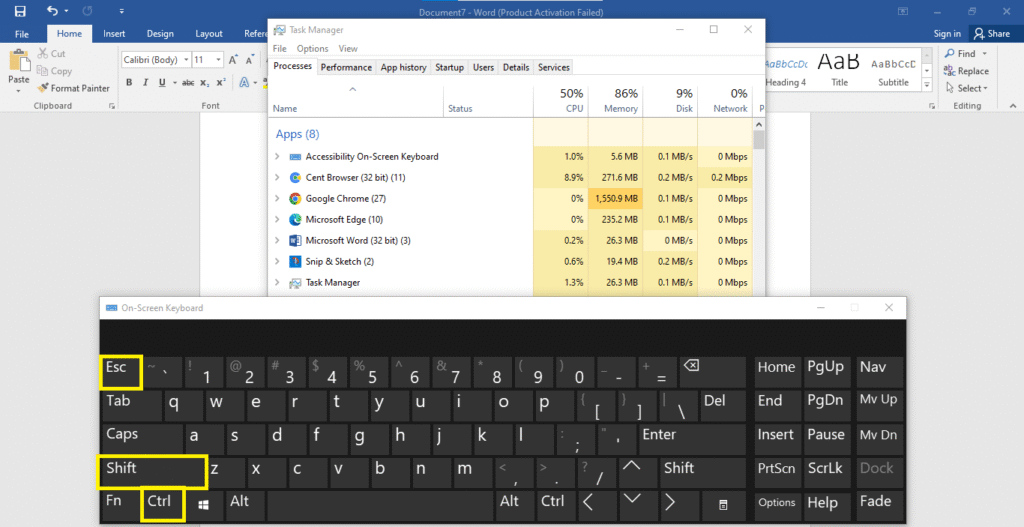
Option B: Security Screen Method
Press Ctrl + Alt + Delete at the same time. By pressing these keys, you will get a security screen, and then you can select “Task Manager“, which will be one of the options listed.
Method 2: Through Start Menu Search
This method is useful for when you want to use your mouse:
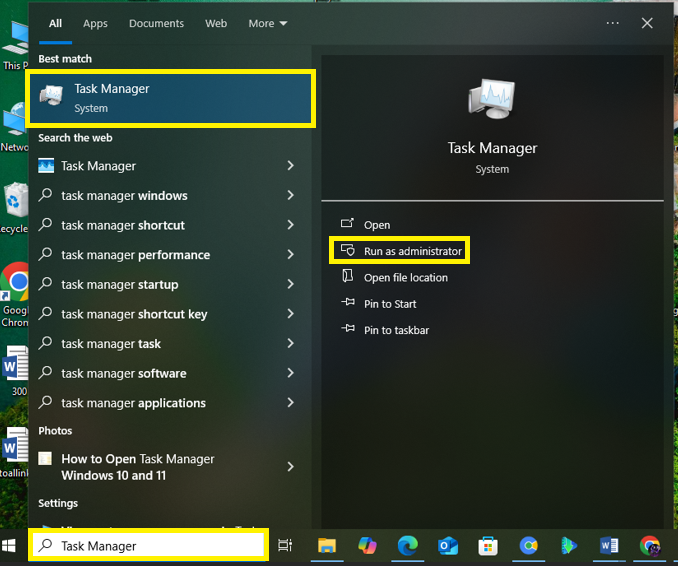
- Click your Start button (Windows logo) in the bottom-left corner
- Type “Task Manager” into the search block
- Click Task Manager when you see it appears in the searches
- Click Open to launch the app
Method 3: Via Windows Tools
Windows 10 and 11 has a folder named Windows Tools. This contains system utilities:
- Select the Start Button and click on All apps
- Scroll through the apps until you find Windows Tools
- Click on Windows Tools and then double-click on Task Manager in the list.
Method 4: Power User Menu (Quick Access)
For mouse users, this is among the fastest methods:
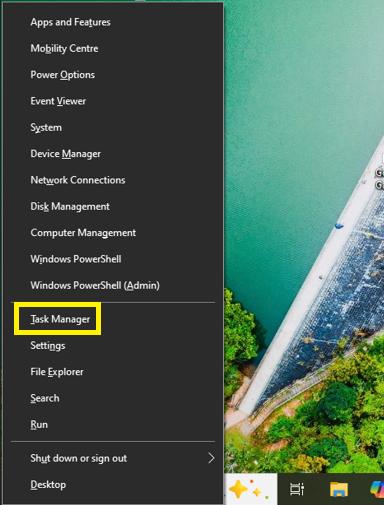
- Right-click on the Start button (or press Windows + X)
- Then select Task Manager from the menu that appears.
- Since the Power User menu will quickly display a variety of system tools, this is a great option for ease of access.
Method 5: From the Taskbar
You can access Task Manager from your taskbar in one of two ways:
Option A: Right-Click Method
- Right-click anywhere on an empty space on your taskbar
- Select Task Manager from the right-click menu
Option B: Pin to Taskbar
- Using any method from this guide, open Task Manager
- Right-click the Task Manager icon in your taskbar
- Select Pin to taskbar
- You can refer to this pinned icon to open Task Manager in the future with just one click.
Method 6: Using Run Command
The Run command is an old-school Windows function that still works like a charm:
- Pressing the Windows + R keys at the same time will open the Run dialog.
- Type taskmgr into the text box.
- Click OK or hit Enter on your keyboard.
Method 7: Through File Explorer
You can access Task Manager through Windows File Explorer:
- Open File Explorer by either clicking on the taskbar icon or by pressing Windows + E.
- Click on the search bar located in the top-right corner of the File Explorer window.
- Type Task Manager.
- Once Task Manager appears in the search results, click it.
Method 8: Creating a Desktop Shortcut
You can create a shortcut on your desktop to use Task Manager instantly:
- Right-click on an empty area of your desktop
- Select New than Shortcut
- Type this path: C:\Windows\System32\Taskmgr.exe
- Click Next
- Name your shortcut “Task Manager“
- Click Finish
You now have a Task Manager shortcut on your desktop, and you can double-click it whenever you need it!
Method 9: Command Prompt or PowerShell
For users like me who utilize command line tools:
Using Command Prompt:
- Press Windows + R, type cmd, and press Enter
- Type taskmgr and press Enter
Using PowerShell:
- Press Windows + X and choose Windows PowerShell
- Type taskmgr and press Enter
Method 10: Through Control Panel
Though rare, you can also use Task Manager through your Control Panel:
- Open Control Panel (search for Control Panel in Start menu)
- Click in the search box in the upper right corner
- Type Task Manager
- Click Task Manager in the search results
Method 11: Using Windows Terminal
Windows Terminal is a new command-line tool that is included with Windows 11:
- Press Windows + X and click Windows Terminal
- Type taskmgr and hit Enter
Method 12: From the Settings App
The last method we want to teach you is way more modern, and is available in more recent versions of Windows:
- Press Windows + I to open Settings
- Use the search box at the top
- Write-in Task Manager
- Click Task Manager when it pops up
Tips for Using Task Manager Effectively
So now that you know how to open the Task Manager quickly, let’s discuss some practical tips:
- Ctrl + Shift + Esc is the fastest and most efficient way for the typical user
- If you use Task Manager often, pin it to your taskbar
- The right-click Start button method is good for mouse users
- Desktop shortcuts are also effective if you need a more visual option
When can you Task Manager?
Task Manager is valuable when you need to:
- Force-close programs that are not responding
- Investigate which program is using the highest CPU or memory
- Monitor your computer’s performance
- Start or stop Windows services
- Review the programs that start with Windows that are causing your system to slow down
Read more: How to Find and Use Hidden Emojis Panel in Windows
Final Thoughts
By learning these 12 ways to open Task Manager, you will become increasingly efficient when working with your Windows PC. Whether you prefer keyboard shortcuts, mouse clicks, or command-line tools, there’s a way that will work for your style.
The most widely used methods are the Ctrl + Shift + Esc keyboard shortcut and right-clicking the Start button. However, by having one or two extra methods, you’ll never be stuck when trying to open Task Manager quickly. Experiment with the different methods, and stick with the method(s) you feel are best for you.
